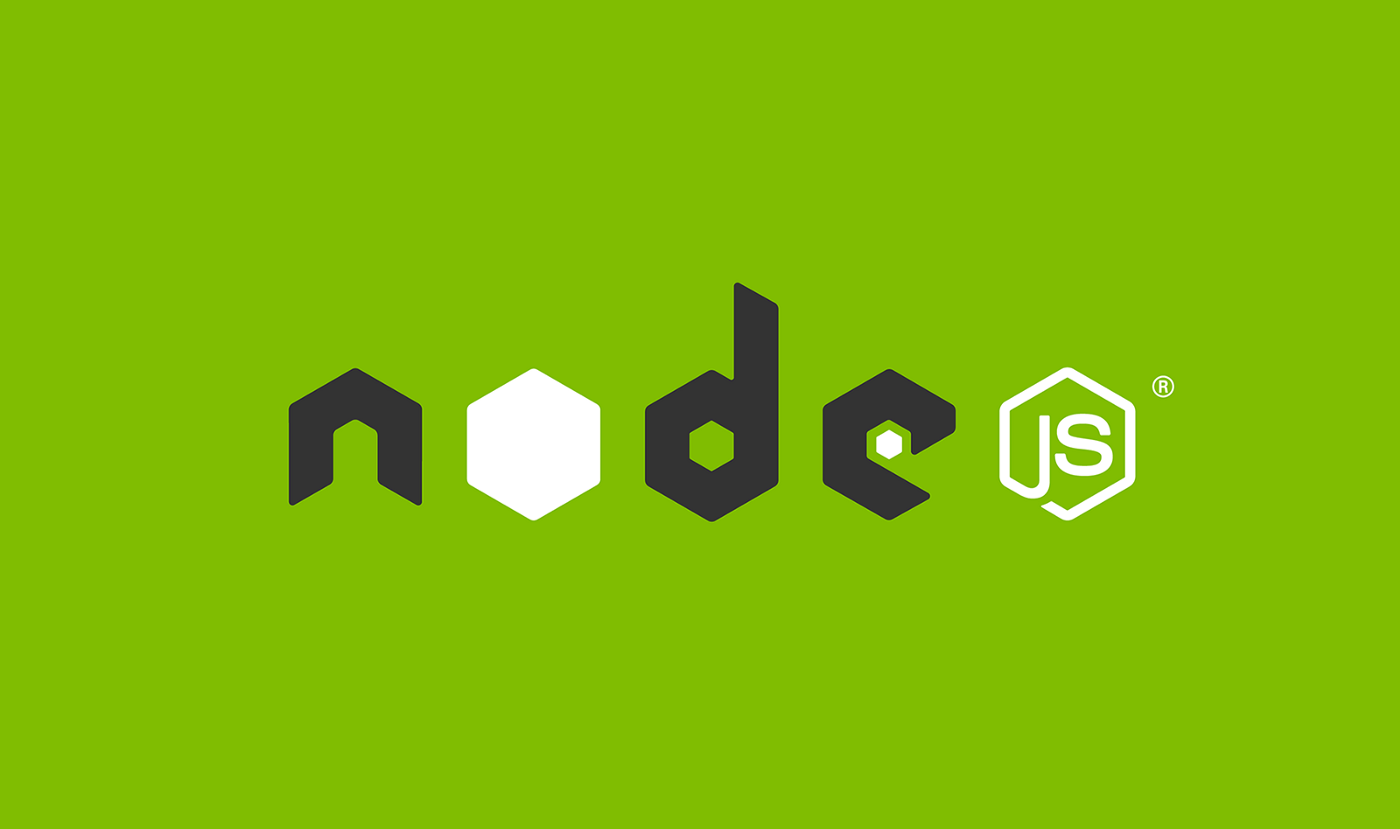To install Node.js on cPanel terminal, you can follow these steps:
Log in to your cPanel account.
Navigate to the “Terminal” section under the “Advanced” category.
Once the terminal window opens, type the following command to download the Node.js installation script:
This command will download the installation script for Node.js version 16.x. If you want to install a different version, you can replace “16.x” with the desired version number.
- Once the script has finished downloading, run the following command to install Node.js:
This will install Node.js and its dependencies on your server.
- To check that Node.js has been installed correctly, you can run the following command:
This will display the version number of Node.js that has been installed.
That’s it! You have successfully installed Node.js on your cPanel server using the terminal.